TUM
Auernhammer |
Images (Photographs and Drawings) Search and Find
Please refer to the Notes on fotographs and drawings for the required search |
LTW
2021-03-20 |
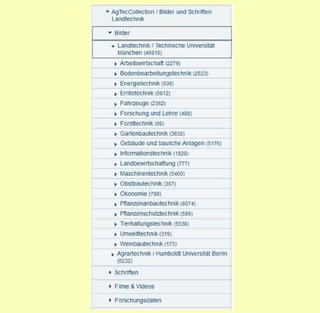 |
Get an overview (for starters)
Procedure: The cursor is placed on the first subdirectory (labor management) in the image directory. From there, each directory and its subdirectories can be viewed by listing the objects it contains.The number of images contained is listed in parentheses after the directory name.
Results: The listing of objects in the directories is done with selectable number of objects per screen up to max. 50. These can be displayed in four different forms and sorted by given criteria. The contents must be browsed screen by screen, the number of objects found is not shown.
To the initial directory
|
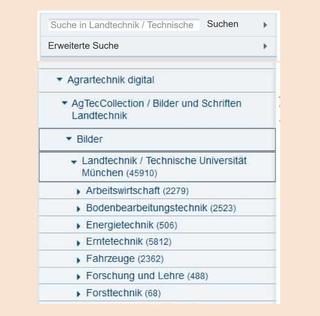 |
Simple Search (topic-related overview)
Procedure: The cursor is placed on the Images directory. At the top left, enter the search term in the "Search" field and start the search. All subdirectories contained are searched. Before a search, the cursor can be set to a desired directory.
Results: The listing of the found objects is done with selectable number of objects per screen up to max. 50. These can be displayed in four different forms and sorted by given criteria. The contents must be browsed screen by screen, the number of objects found is not shown. Attention: As a rule, a large number of objects are output, because the contents of the objects are also included in the search!
To simple search
|
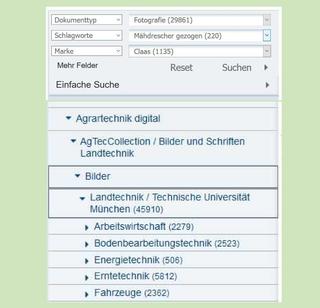 |
Advanced Search with selectable Criteria (Search for clearly defined targets)
Procedure: The cursor is placed on the Images directory. In the upper left corner, first switch to the advanced search. The form of the search can be defined from the given criteria. In addition to the default three search fields, it is possible to increase the number of fields to 10, then start the search. All contained subdirectories are searched. Before a search, the cursor can be placed specifically on a desired other directory.
Results: The listing of the found objects is done with selectable number of objects per screen up to max. 50. These can be displayed in four different forms and sorted by given criteria. The contents must be browsed screen by screen, the number of objects found is not shown.
To advanced Search
|
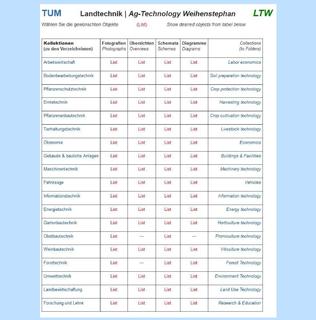 |
List images and drawings by area (differentiated search for topics)
Procedure: For the search, a link is provided to a selection table.There, the right column links directly to the respective directory (then continue as in "Get an Overview"). More importantly and effectively, a specific listing of the respective object types can be initiated via the list functions contained in the area rows.
Results: All found objects are listed. Photographs are not grouped, drawings are grouped in descending year order. Each object is marked with the consecutive number/total number of found objects.
To the Selection Table by areas
|
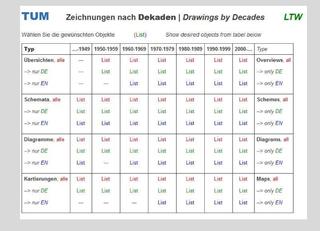 |
List drawings by drawing type (Timing Information)
Procedure: For the search, a link is provided to a selection table. There, the right column links directly to the respective directory (then continue as in "Get an Overview"). More importantly and effectively, a specific listing of the respective drawings by decade can be initiated via the list functions contained in the drawing types. Thereby, there is a selection option according to languages with "all, only DE or only EN".
Results: All found objects are listed. The drawings are grouped in descending year order. Each listed drawing is marked with the consecutive number/total number of found drawings in the selected decade.
To the Selection Table for drawing types within decades
|
Here you get an Overview of the Top-Downloads of the past years !