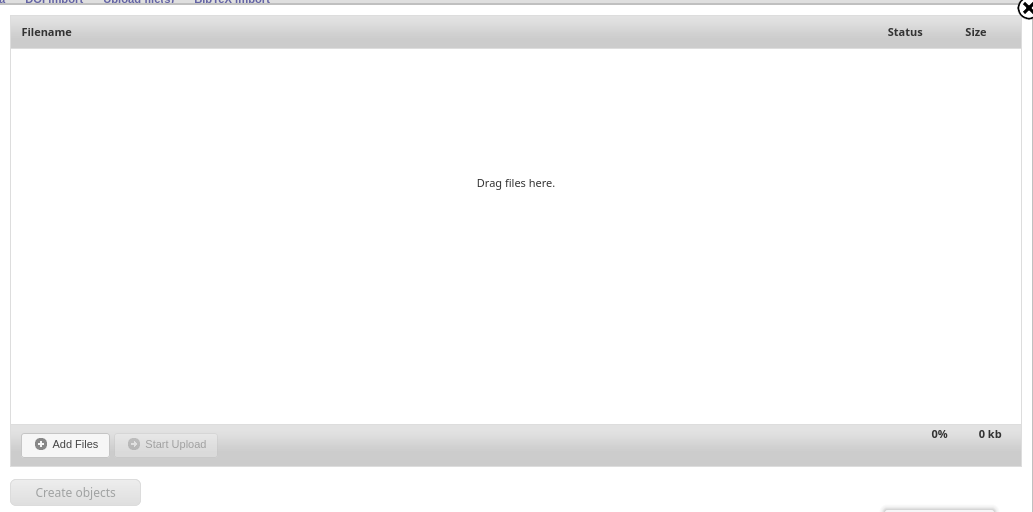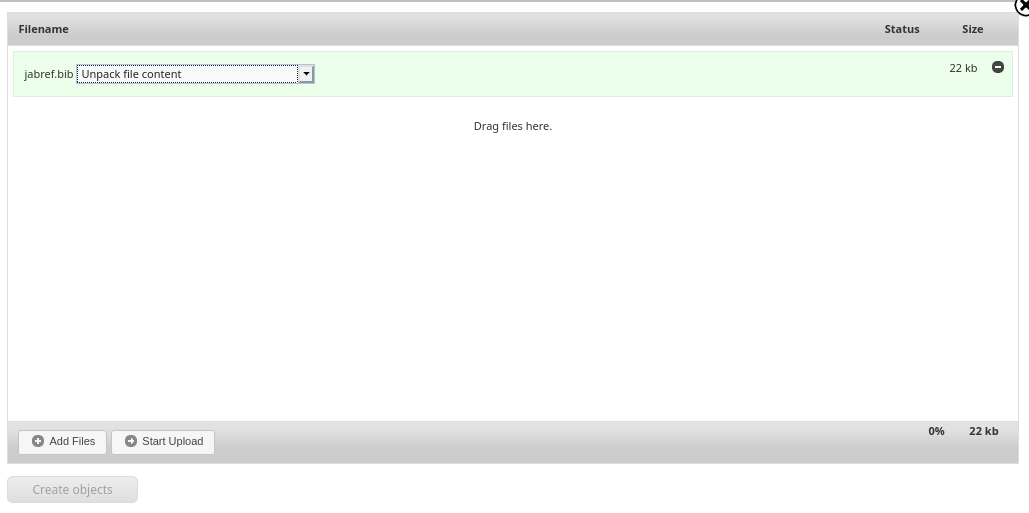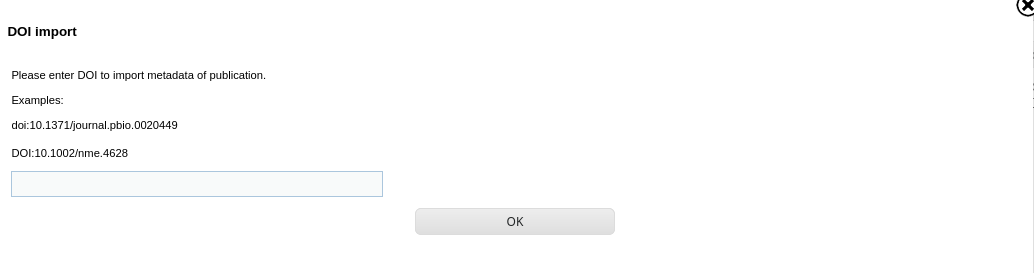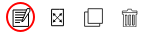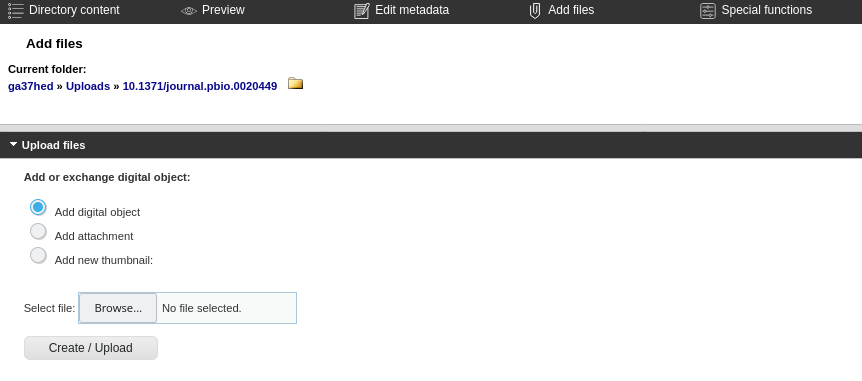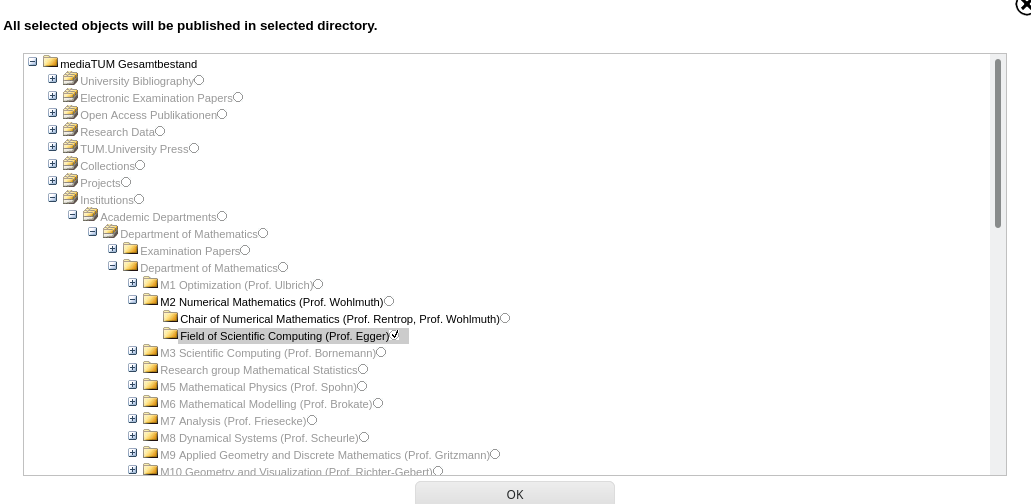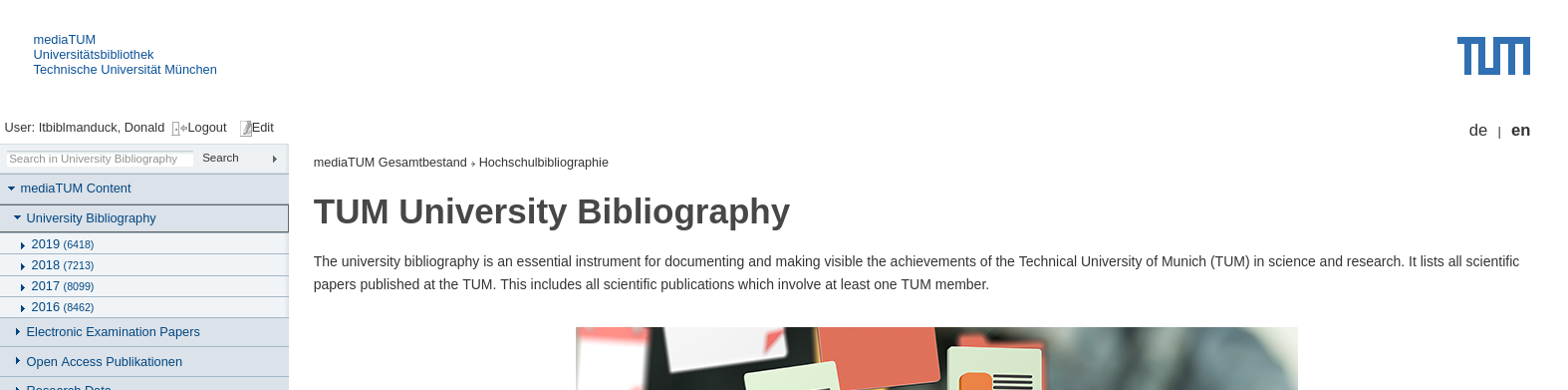The TUM university bibliography
General Information and Quick Start
General Information
The university bibliography is an essential instrument for documenting and making visible the achievements of the TUM in science and research. The entries for the university bibliography are stored in mediaTUM, the university’s institutional repository. The university bibliography lists all scientific papers published at the Technical University of Munich (TUM). This includes all scientific publications which involve at least one TUM member.1 Publication may have been in printed or in electronic form. The bibliographic data from publication is recorded promptly and in full.
The following applies to publications that are listed in the university bibliography:
-
At least one of the participating authors must be a member of the TUM. The publication may also be after the author’s or authors’ employment at the TUM.
-
The publication refers to scientific work carried out by the author at the TUM.
-
The publication is verifiable.
-
The publication is directed at a scientific audience.
-
The type of publication is one of the following:
- Journal article (“Zeitschriftenaufsatz”)
- Article in an academic journal. If the journal uses peer review, offers DOIs or is indexed in databases like Scopus or Web of Science, then it usually qualifies as academic. Please use “Magazinartikel” for articles in non-academic journals.
- Conference paper (“Konferenzbeitrag”)
- Contribution at a scientifc conference that has been published in the conference proceedings. You can also specify the type (talk or poster). Please use “Nicht veröffentlichter Vortrag” for talks that have not been published in conference proceedings.
- Conference proceedings (“Konferenzband”)
- If a TUM institution took part in the organisation of a conference, then the resulting conference proceedings may be included as “Konferenzband” in mediaTUM. Please use “Konferenzbeitrag” for individual contributions in such proceedings.
- Book article (“Buchbeitrag”)
- Individual parts of collected editions where one of the authors is a TUM staff member
- Book / Monograph (“Buch / Monographie”)
- Books such as monographs, collected editions, multivolume items or festschrifts (but not dissertations or conference proceedings) if one of the authors or editors is a TUM staff member
- Research report (“Forschungsbericht”)
- Technical reports are documents on the process, the progress or the results of scientific research. The are published without peer review.
Dissertations are already filed via the publication workflow for university theses and are automatically included in the directory of the university bibliography.
The present description is limited to the most important functions for importing data into the university bibliography. A more detailed presentation on the use of mediaTUM and the functions of the university bibliography can be found under:
mediatum.readthedocs.io/de/latest/
Login and mediaTUM Editor
First of all, we will activate your TUM ID for the use of mediaTUM. Please contact our service and editorial team by e-mail:
hochschulbibliographie@ub.tum.de
As soon as we have notified you of the activation of your ID, you can log into the system with your TUM ID under:
You can switch to the mediaTUM Editor via Edit in the upper menu bar. You will be shown the following screen:
You are now in your personal working directory in the “Uploads” subdirectory. Here is whre you create the data records before they are published in mediaTUM. You can access the Upload Directory at any time by clicking on the icon with the green arrow in the upper left-hand corner.
Importing and Entering Data
You can either import your bibliographic data from other sources or enter them manually. We want you to be able to submit your data to mediaTUM as conveniently as possible. Especially if you already have your data at hand electronically, we are happy to support you with the import.
In the followwing we present variants of data acquisition in mediaTUM.
Importing from Reference management Programs Using BibTeX Files
From almost all reference management programs (Citavi, EndNote, etc.) you can export bibliographic data in BibTeX format. Save the desired data sets as BibTeX file (file extension .bib) in your reference management system.
You can then import this BibTeX file into mediaTUM. To do this, select Upload File(s).
Drag and drop your BibTeX file into the window or select it via the Add Files button and select the Open Dialogue in your operating system.
The correct selection unpack file content is already preset.
Click Start Upload.
The BibTeX file is uploaded and checked. Provided it does not contain any errors, you can then import the bibliographic data from the file by clicking Create Objects.
Result: The data records are created and can be edited if required.
Import via DOI
A DOI (Document Object Identifier) is a unique, permanent identifier for digital documents. It is mainly used for online articles in scientific journals. DOIs are structured as follows:
10.
By entering individual DOIs, you can transfer bibiliographic data from the associated publications to mediaTUM.
Click DOI import. Enter the DOI in the input field and click OK.
Result: The data set is created with the metadata that mediaTUM was able to determine via the DOI. You can edit und supplement this data as required.
If you have an extensive DOI list, you are welcome to send it to hochschulbibliographie@ub.tum.de. The service team will then import the data for you.
Importing Data in Other Formats
If you have previously maintained you bibliographical references as Excel tables, HTML files or similar, please contact the service team at hochschulbibliographie@ub.tum.de. We support you with data conversion and import.
Input of Individual Data Sets via Input Mask
Click Create from Metadata. The Create new Object from Metadata menu will open:
Frist choose the object type (e.g. documents) and then the Metadata scheme (e.g. Zeitschriftenaufsatz). Then click the Create Object button.
Result: A record with metadata fields is created and you can enter the data manually.
Editing Data Sets
A newly created data set can be edited. To do this, move the mouse pointer over the preview image of the data set you want to edit. Various icons now appear in the upper right-hand corner. Select the Edit metadata option.
Th input mask for the metadata will open. Add or enter as much data as possible to the data set. Different fields are predefined for each document category. For each metadata scheme there are some mandatory fields, which are marked with a red asterisk (*) and which must be filled in before you can publish the data record.
After entering the data, you musst save it by clicking the Save button.
Note
Some types of publications (e.g. journal articles oder conference proceedings) are automatically included in the university bibliography. If a data set is not to be included in the university bibliography, select Nein in the University bibliography input field.
Adding full texts
You can add a full text PDF for a record, provided you are in compliance with copyright law. If you already published your document at a publishing house, please ensure that a secondary publication at mediaTUM is permitted. Information about self-archiving can be found under: www.ub.tum.de/en/open-access-self-archiving
To add a full text in mediaTUM, load the data set in the editor and click on “Add files” in the upper menu bar. You will be shown the following menu:
The option Add digital object is preselected. Click on Browse to select the PDF file from your computer. Then, click the button Create / Upload.
Publishing Data Sets
The records are published by moving them from your working directory to a public directory. Only then are the data records freely accessible on the Internet.
After you have checked the data, click the button Publishing assistant:
Click the Choose directories button. In the following dialogue the public area of mediaTUM is displayed in a browsing tree. You can expand the directory tree further using the plus sign. You will find the directory of your institution under “Institutions”.
Ignore the branch “University Bibliography” and navigate to the directory of your institution. There, you are then authorized to store data records. Click in the circle behind your institution directory (or any subdirectory therein). Then confirm the selection by clicking on OK. All selected data sets are listed above.
Finally, click the Publish button. The selected data sets are now automatically displayed in the selected directory (and are no longer contained in the Uploads folder in your working directory).
The records are now publicly accessible.
Automated Transfer to the University Bibliography
Published data is automatically copied to the university bibliography directory. This process is time-delayed, but is usually completed within 24 hours at the latest.
If you have stored certain data sets in your institution’s directory that are not intended to be included in the university bibliography, you can enter “Nein” in the “University bibliography” field in the Editor. This setting can subsequently be changed at any time (see note in section Editing data sets.)
Help and Contact
Further information about our media server can be found on mediaTUM under the menu item “Help”. There you can learn how to create institution-specific subdirectories, embed publication lists in your chair homepage or export your data sets for reuse from mediaTUM, among other things.
Further questions? Our service and editorial team will be happy to help you.
Technical University of Munich
University Library
The University Bibliography Service and Editorial Team
hochschulbibliographie@ub.tum.de
mediatum.ub.tum.de
www.ub.tum.de
As at: 07.07.2020
-
See the explanations in the document “Code of Conduct for Safeguarding Good Academic Practice and Procedures in Cases of Academic Misconduct at Technische Universität München”, Chapter 6 “Scholarly Publications” – www.tum.de/gute-wissenschaftliche-praxis↩︎